OCO (One-Cancels-the-Other) Order is an order feature available only from the Trading Monitor.
OCO in Sterling Trader® Pro involves grouping two or more orders that are already live. If you manually cancel one of the orders in the group, all orders in the group will be cancelled.
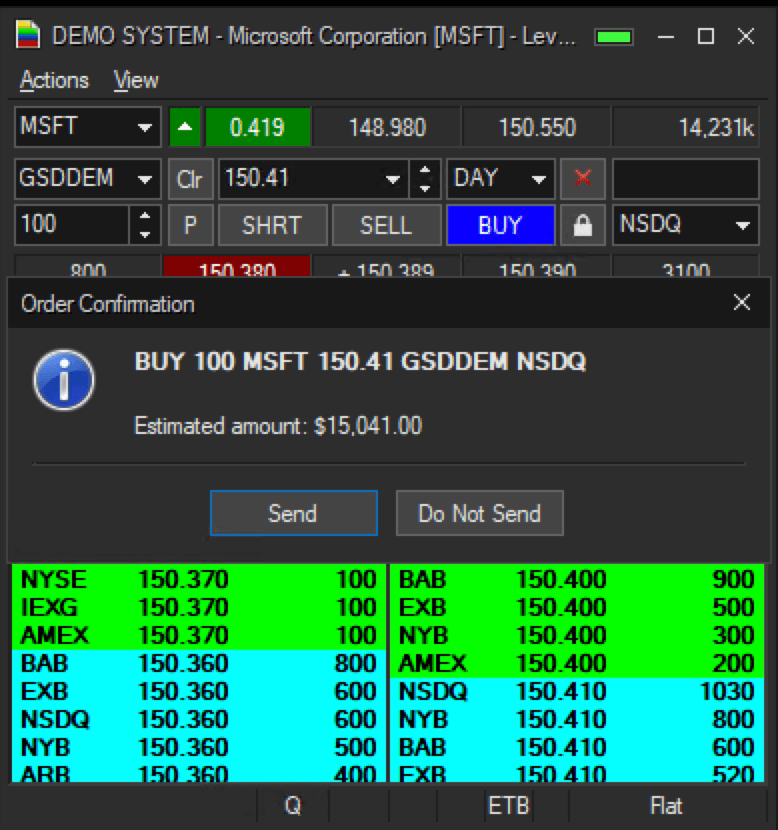
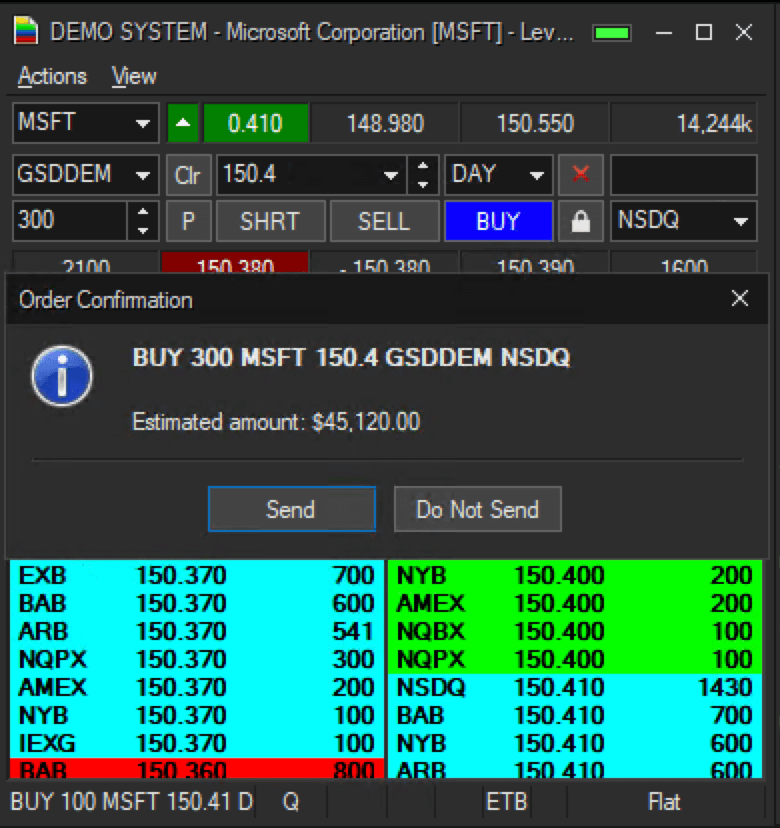

2. Right click. A menu will pop up
3. Select OCO. The sub-menu will have two options
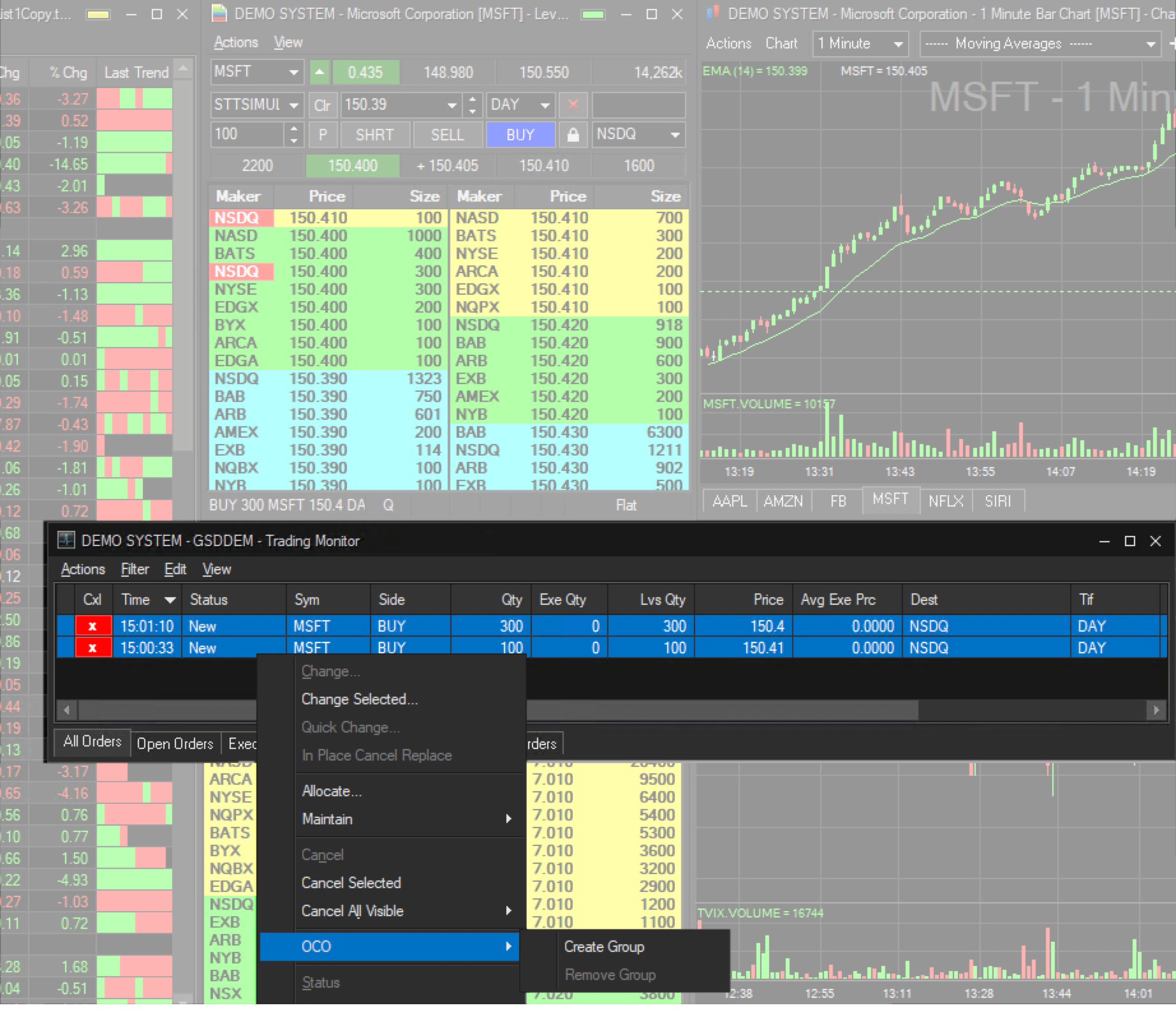
5. The orders you selected are now grouped. Once one order fills, the others will be cancelled.
There is a column available in Trading Monitor called OCO ID. This column will allow you to see which, if any, orders are grouped together by assigning a specific number to them.
To enable OCO ID you will need to go to View > Settings > Columns > Enable OCO ID
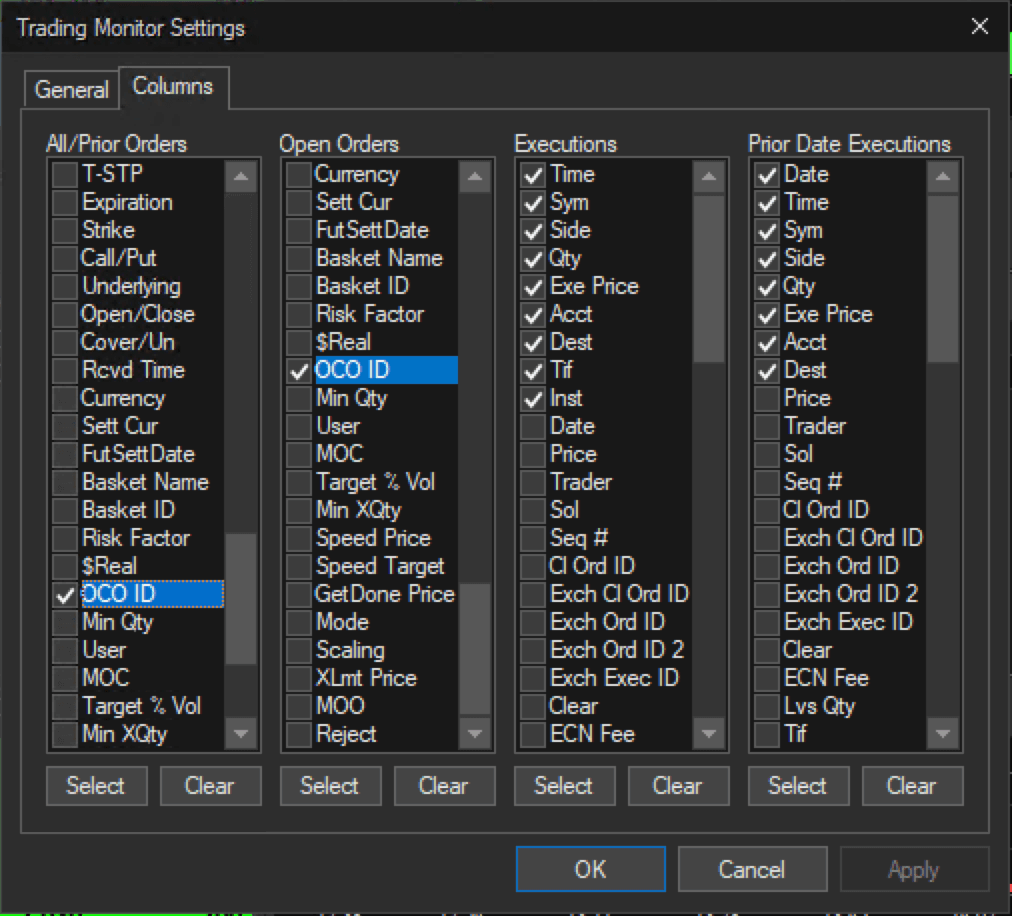
Additionally, you can un-group the orders by selecting Remove Group in the pop-up menu.
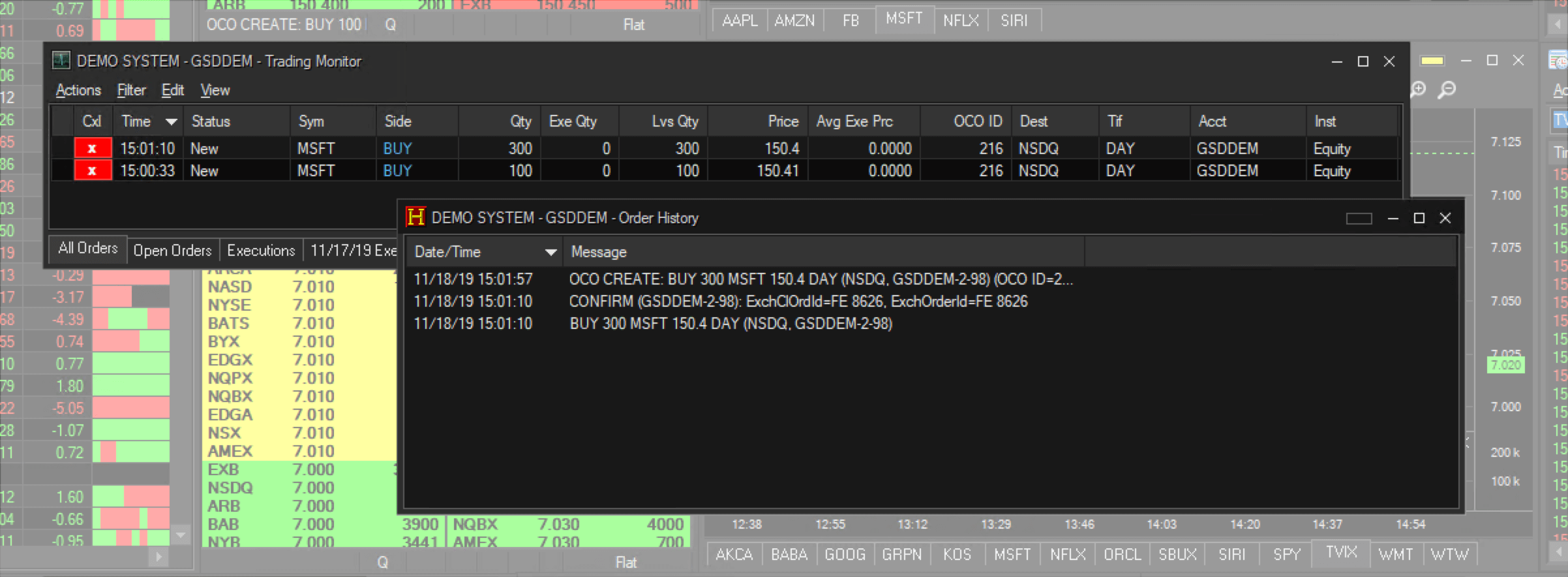
We look forward to learning more about your trading needs.

Market Asymmetry Before It Moves You
In today’s markets, sharp price moves rarely come out of nowhere. They build quietly ...

Sterling OMS 360: A New Era in OMS
The newly launched OMS provides the only real-time margin and multi-asset capability during ...
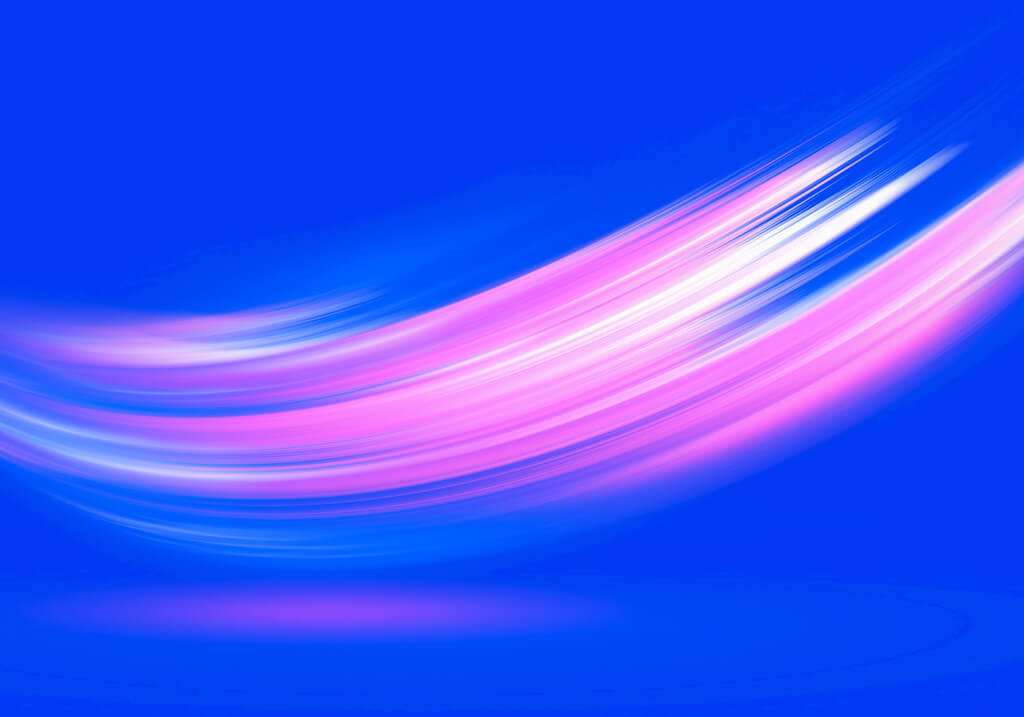
The Intersection of Pre- and Post-Trade Risk
Effective risk management is paramount in today's fast-evolving financial landscape. Firms ...
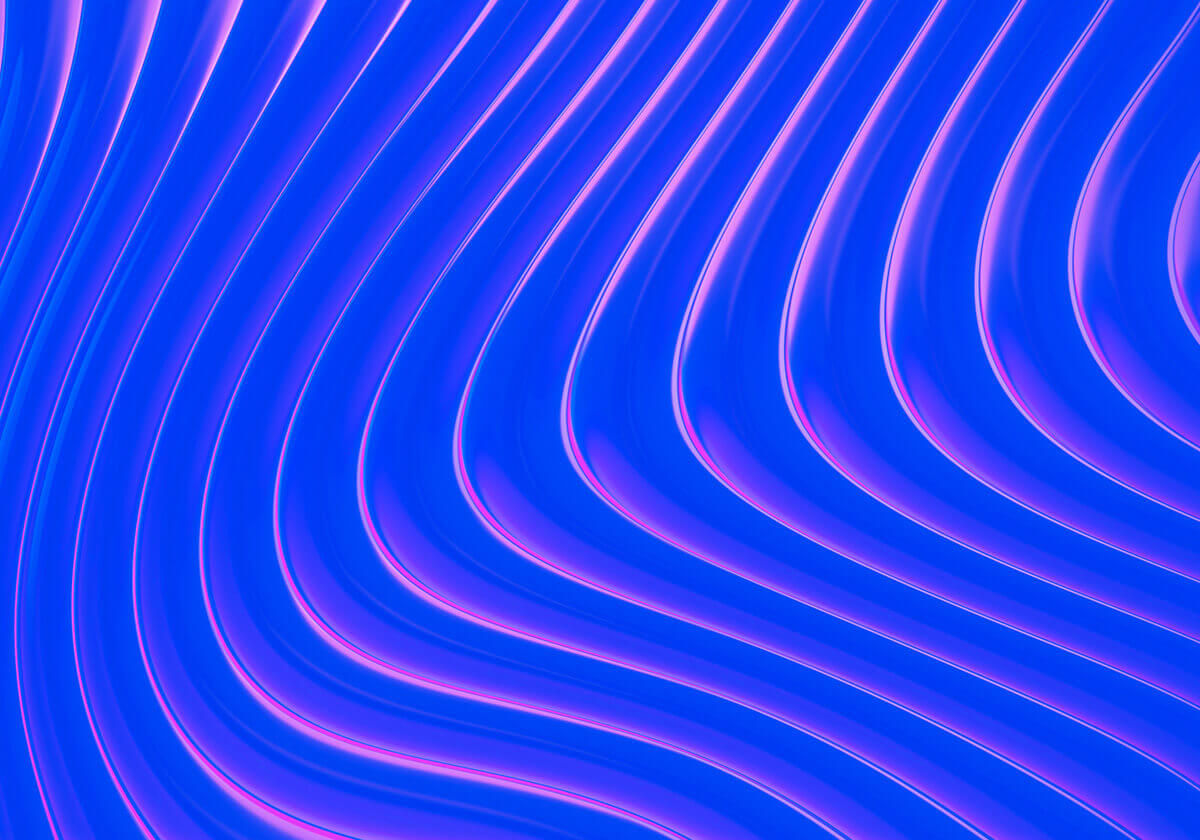
Sterling Trading Tech wins Best Listed Derivatives Trading Platform in APAC - Recognized at the A-Team Capital Markets Technology Awards APAC 2025
Sterling Trading Tech (Sterling), a leading provider of professional trading technology ...