Apr 18th, 2019
Setting Defaults & Layouts enables traders to be as effective and efficient as possible. Selecting and updating settings are quick and easy.
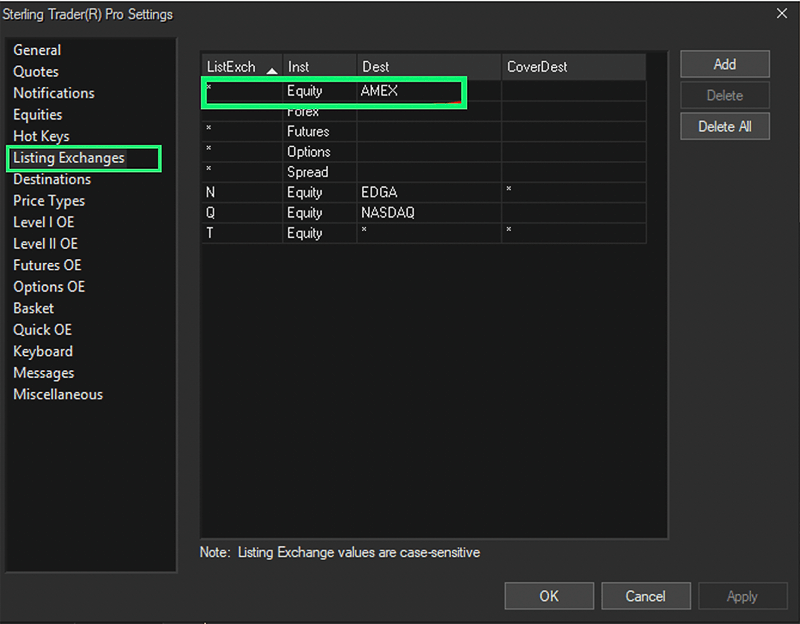
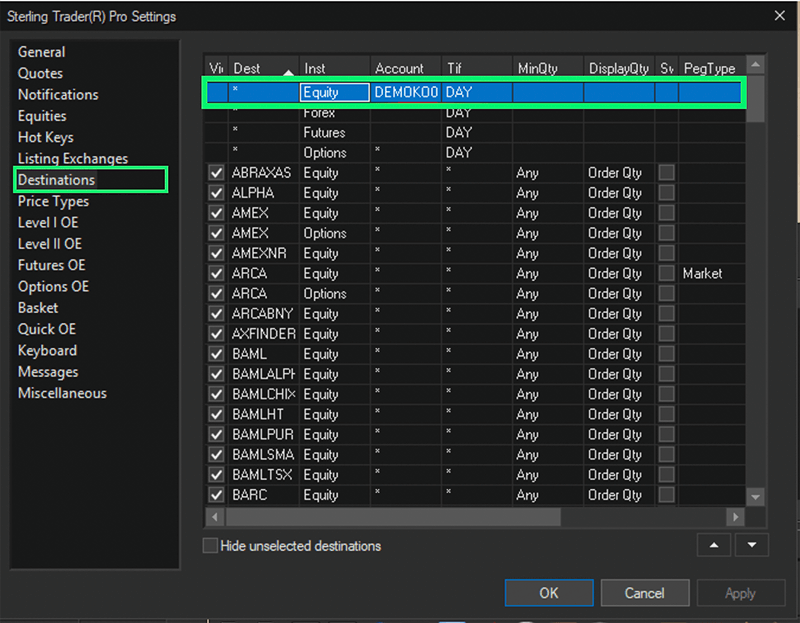
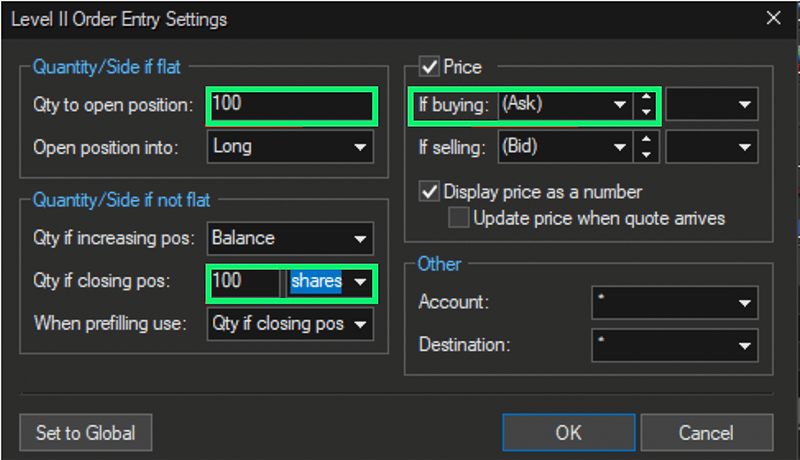
Make sure the following two fields are set to: Leave all fields unchanged
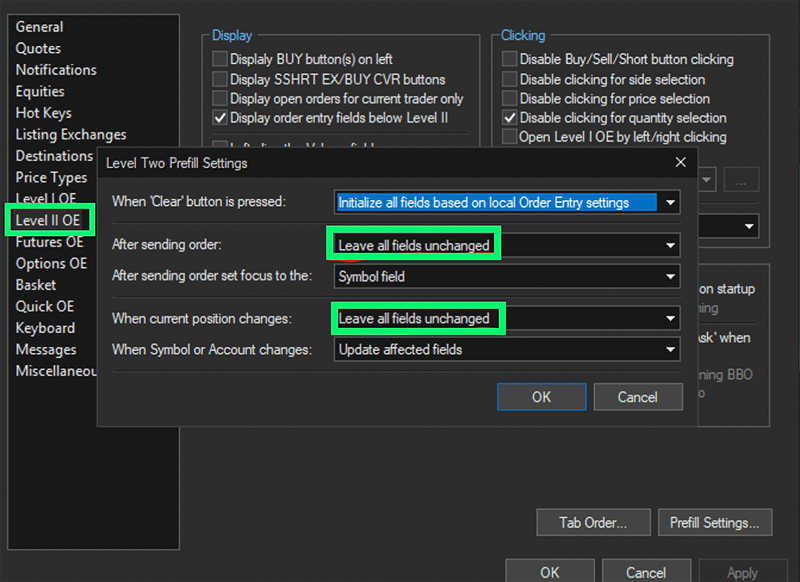
We look forward to learning more about your trading needs.

Market Asymmetry Before It Moves You
In today’s markets, sharp price moves rarely come out of nowhere. They build quietly ...

Sterling OMS 360: A New Era in OMS
The newly launched OMS provides the only real-time margin and multi-asset capability during ...
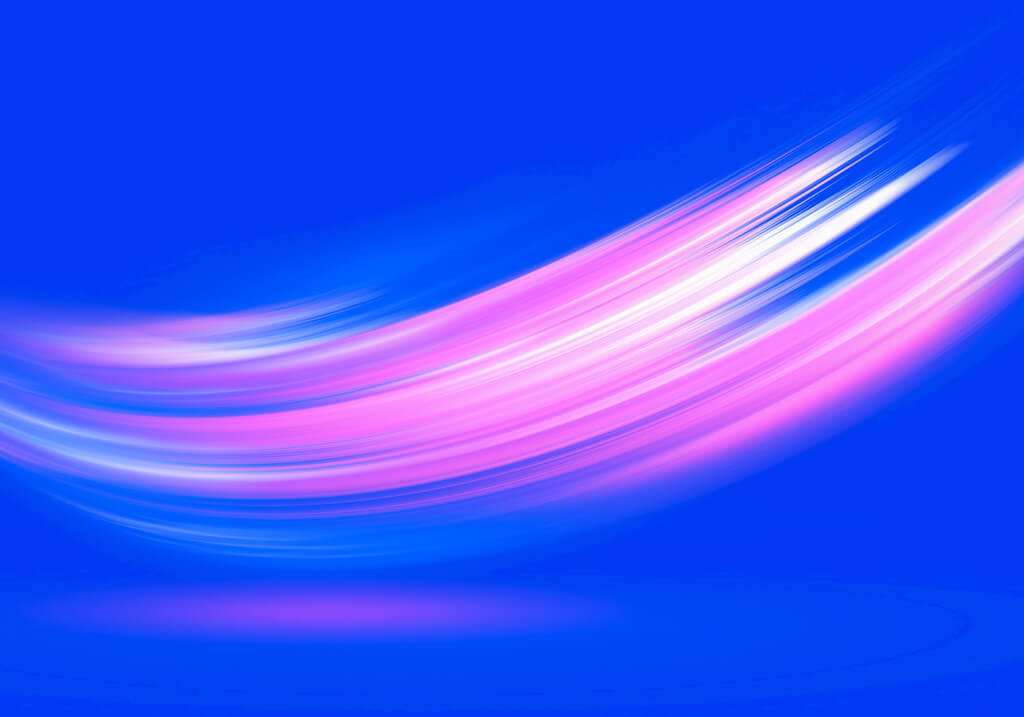
The Intersection of Pre- and Post-Trade Risk
Effective risk management is paramount in today's fast-evolving financial landscape. Firms ...
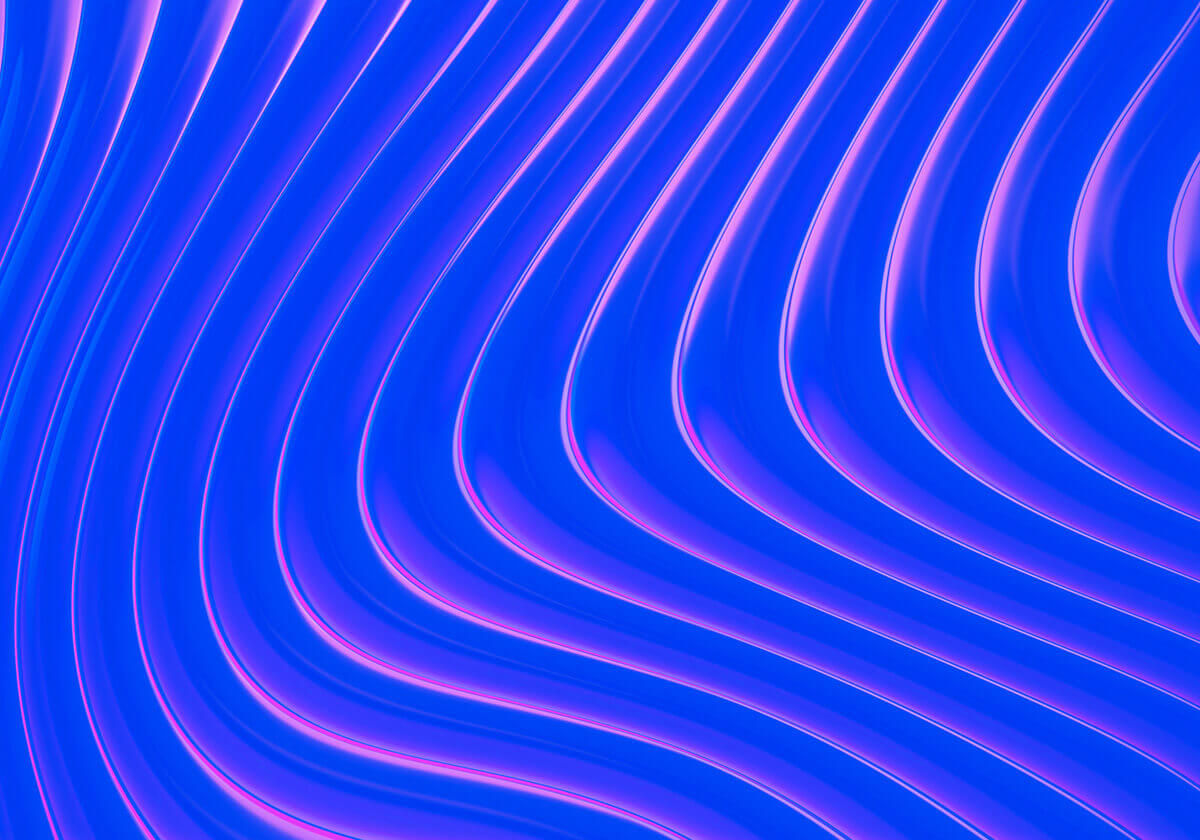
Sterling Trading Tech wins Best Listed Derivatives Trading Platform in APAC - Recognized at the A-Team Capital Markets Technology Awards APAC 2025
Sterling Trading Tech (Sterling), a leading provider of professional trading technology ...